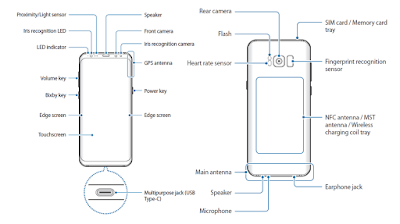Galaxy S8 Layout and Functions
When you buy Samsung Galaxy S8 or Galaxy S8+, ensure to check Samsung Galaxy S8 package contents in the box for the following items:- Device
- USB cable
- Earphone
- Ejection pin
- USB power adaptor
- Quick start guide
- USB connector (USB Type-C)
- Micro USB connector
- Connect the Micro USB connector to charge the battery with a Micro USB cable.
- Do not plug a Micro USB cable into your device’s multipurpose jack. Doing so may damage the device.
- The items supplied with the device and any available accessories may vary depending on the region or service provider.
- The supplied items are designed only for this device and may not be compatible with other devices.
- Appearances and specifications are subject to change without prior notice.
- You can purchase additional accessories from your local Samsung retailer. Make sure they are compatible with the device before purchase.
- Use only Samsung-approved accessories. Using unapproved accessories may cause the performance problems and malfunctions that are not covered by the warranty.
- Availability of all accessories is subject to change depending entirely on manufacturing companies.
Connectivity Galaxy S8 problems and battery drain may occur in the following situations:
- If you attach metallic stickers on the antenna area of the device
- If you attach a device cover made with metallic material to the device
- If you cover the device’s antenna area with your hands or other objects while using certain features, such as calls or the mobile data connection
- Using a Samsung-approved screen protector is recommended. Unapproved screen protectors may cause the sensors to malfunction.
- Do not cover the proximity/light sensor area with screen accessories, such as a screen protector or stickers. Doing so may cause the sensor to malfunction.
- The colours on the curved screen may look different depending on your viewing position.
Samsung Galaxy S8 layout
- Front camera
- Iris recognition camera
- Speaker
- Edge screen
- Power key
- Touchscreen
- Edge screen
- Multipurpose jack (USB
- Type-C)
- LED indicator
- Volume key
- Bixby key
- Proximity/Light sensor
- Iris recognition LED
- GPS
- SIM card / Memory card tray
- NFC antenna / MST
- antenna / Wireless charging coil tray
- Fingerprint recognition sensor
- Rear camera
- Main antenna
- Speaker
- Microphone
- Heart rate sensor
- Flash
- Earphone jack

Galaxy S8 keys
- Bixby key
- Power key
- Volume key
Galaxy S8 Function Keys
Power
• Press and hold to turn the device on or off.
• Press to turn on or lock the screen.
Samsung Galaxy S8 Manual Bixby
• Press to open Bixby Home.
Galaxy S8 User Manual Volume
• Press to adjust the device volume.
Galaxy S8 Buttons
- Soft buttons
- Back button
- Home button
- Recents button
When you turn on the Galaxy S8 / S8+, the soft buttons will appear at the bottom of the screen. The soft buttons are set to the Recents button, Home button, and Back button by default. Swipe down twice to show Galaxy S8 Quick Settings