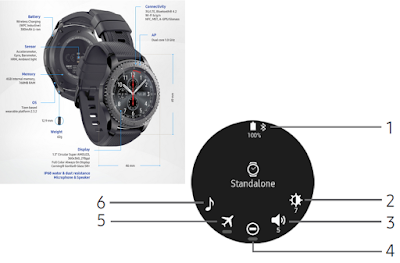Gear S3 Home Screen Guide
The Watch screen Gear S3 is the starting point for the Home screen. Rotate the bezel to view items on the screen, such as notifications and widgets.
Gear S3 Watch Screen
Here is Gear S3 manual to view the current time. You can also check the battery life, the date, your step count, and more. Options vary dependent on which screen is visible.
- Press the Gear S3 Home button to open the Watch screen when you are not on the Watch screen.
Change the Watch Face
- Touch and hold the Watch screen, and then rotate the bezel to view available watch faces.
- You can add more watch faces by rotating to the last screen and tapping Get more watch faces.
- Tap the watch face to select it.
- You can customize the watch face by tapping Stylize.
- You can also change the Gear’s watch face on your Galaxy S8 smartphone.
- From the Apps screen of the smartphone, tap Samsung Gear > Settings tab > Watch faces.
Gear S3 Tutorials
Stay up to date with events, notifications, and messages from your smartphone. When you receive a notification, it is displayed at the top of the screen and disappears after a few seconds and the Gear vibrates.
Samsung Gear S3 tutorial view notifications:
- Rotate the Gear S3 bezel left.
- Tap the notification screen to view the notification’s detail.
View Other Gear S3 Notifications
- Rotate the bezel left to view notifications.
- Tap the number at the bottom of the screen.
Delete Notifications
- Rotate the bezel left to view notifications.
- Swipe upward from the bottom edge of the screen to delete all notifications.
Gear S3 Tutorial Block Notifications
- Select a notification from the app you want to block.
- Tap the notification to view the details.
- Tap More options, rotate the bezel to Block app and tap Block app.
- The Gear no longer receives notifications from the app.
- You can block specific app notifications before you receive them by using the Limit notifications settings on your smartphone.
Gear S3 Widgets
You can add Gear S3 widgets to the Home screen. Widgets are small apps that offer limited functionality to provide information and convenient access.
Add Widgets
You can add more widgets on the Home screen.
- Rotate the bezel to the end of the Widgets, and tap Add widget and select a widget.
- The selected widget is displayed in a new panel.
- Touch and hold a widget and then tap Delete
Gear S3 Status
This Samsung Gear S3 panel allows you to view the current status and configure basic Gear S3 settings.
- On the Gear S3 Watch screen, swipe downward from the top edge of the screen.
- Status bar: Displays device indicator icons.
- Brightness: Adjust the brightness of the screen.
- Sound: Adjust the device volume.
- Do not disturb: Block all notifications and alerts.
- Airplane mode: Disconnect your device from all networks and turn off connectivity.
- Music player: Play music from your Gear.
Gear S3 Icons
Indicator icons display at the top of the screen. The icons listed in this table are most common.
- Airplane mode: Airplane mode is enabled.
- Bluetooth connected: Bluetooth is connected.
- Bluetooth disconnected: Bluetooth is disconnected.
- Bluetooth headset connected: A bluetooth headset is connected.
- Wi-Fi connected: Wi-Fi® is connected.
- Battery full: Battery is fully charged.
Samsung Gear S3 Tutorial Adjust the Brightness
You can adjust the Gear’s display brightness to suit the environment. Samsung Gear S3 Settings
- On the status panel, tap Brightness and adjust the brightness by rotating the bezel.
Adjust the Sound
You can adjust the Gear’s sound settings.
- On the status panel, tap Sound and adjust the sound by rotating the bezel.
Do Not Disturb Mode
You can set the Gear S3 not to vibrate and turn off the screen when a notification is received (except for alarms).
- On the status panel, tap Do not disturb.
- The Do not disturb icon is displayed at the top of the Watch screen.
Airplane mode disconnects your S3 from all networks and turns off connectivity features, such as phone calls and Wi-Fi.
- On the status panel, tap Airplane mode.
- The Airplane mode icon is displayed at the top of the Watch screen.
Play Music
You can save and play music on the Gear S3 or smartphone.
- On the status panel, tap Music player.