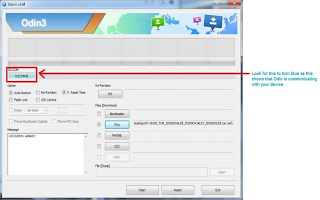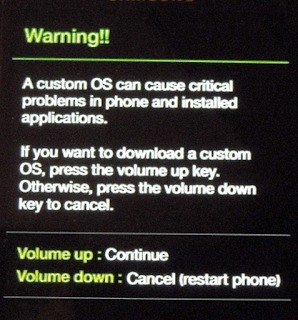How to Flash Samsung Galaxy S7 Guide and Tutorial - The Galaxy S7 and S7 Edge are IP68-certified for dust and water resistance; unlike the Galaxy S5, the ports are sealed and thus do not require protective flaps. Both the S7 and S7 Edge feature a 1440p Quad HD Super AMOLED display; the S7 has a 5.1-inch panel, while the
S7 Edge uses a larger 5.5-inch panel.Here the Galaxy S7 tutorialto flash use the Odin Flasher due to constraints such as total Dead, HardBrick, bootloop Virus, application force close,
Galaxy S7 errors, application errors, touchscreen insensitive, internal memory virus, loading repeatedly, until dead can not turn it on. in flash update Galaxy S7 firmware could be detected in the computer or you can do a Factory Reset Samsung Galaxy S7 EDGE by pressing the button while the three combinations. To factory reset hold Vol Up + Home + Power so that it appears robot android. then do wipe user data. wipe your cache and reboot. sometimes not enough to help and it took reprogrammed.
How to Flash Samsung Galaxy S7 Guide and Tutorial
The following flash equipment must be downloaded before you Flash Galaxy S7 and update it:
- Usb driver Samsung Kies
- Odin V3
- Samsung Galaxy S7 EDGE Firmware
How to Flash Samsung
Galaxy S7 Guide and Tutorial EDGE? Follow these Galaxy S7 Guide correctly:
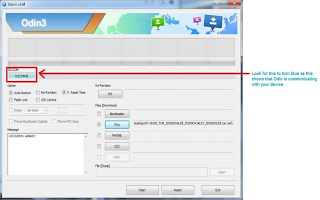
- Install Samsung Usb Driver or Samsung Kies on Your Computer.
- Extrack firmware Samsung Galaxy S7 EDGE file
- Turn off your Galaxy and hold down the button Vol + Home + Power until the download mode
- Select continue by press the volume up
- Connect to a computer with good usb data cable
- Open Fash Odin V.3 and see whether in the field ID: COM is blue, if not blue color repeat from the no 3 steps
- If the ID: COM is ready on blue color, it means ready to flash
- Click on PDA / AP on Odin and navigate the firmware file in earlier Extrack and select J200GUXXXXXX.md5 <---- Filename extrack
- Wait a minute until Odin success to prepare firmware file, At this point, DO NOT remove your device until ODIN says finished, or if something goes wrong, it will say failed.
- Click START in Odin, Wait until the Galaxy S7 flashing process is complete (PASS) core
- The Galaxy S7 automatic restart when finished.
Warning ; Odin Version 3.10 is still controversial. Some people have reported malware with the download. Stick to Version 3.09 for now, for the latest Odin version. All your data will erased.