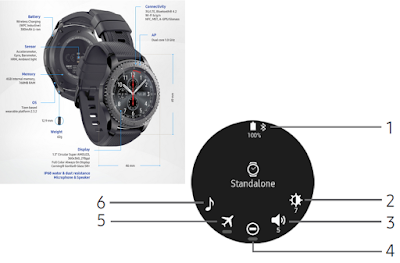How to Charge Gear S3 Tutorial Tips and Tricks - Prepare your new Gear S3 and charge your device before use. With the Gear S3, you can go for up to four days in battery life before putting it down for a charge. When your Gear needs to charge, read here Samsung Gear S3 manual and tutorial how to charge with tips and tricks.
After Gear S3 release date and you have to buy, before using the Gear S3 should you charge battery for the first time setup or when it sits unused for extended periods. Just put on Gear S3 wireless charging dock. The Gear S3 built in fast charges so not need a long time to charge.
How to Charge Gear S3
Before charging the GearS3, remove the rubber cover from the charging dock and follow this Gear S3 manual and instruction here:
Gear S3 Charging Time
A fully Gear S3 charging time battery requires approximately 60 minutes to charge to 50% and 127 minutes to charge to 100% in new conditions. You can use the device while charging. Battery life and charge cycles vary by use and settings.
Gear S3 Battery Level
When you connect the Gear and the wireless charger dock, the wireless charger dock’s LED indicator flashes certain colors to indicate the battery level.
Gear S3 Battery Indicator
When a wireless charger dock error occurs, the LED indicator flashes red. Disconnect the Gear from the wireless charger dock, and then reconnect. If you have issue, problems and error occurs again, contact a Samsung Service Center for service support.
Gear S3 Tips and Tricks
Gear S3 Tips
How to Charge Gear S3 Tutorial Tips and Tricks
After Gear S3 release date and you have to buy, before using the Gear S3 should you charge battery for the first time setup or when it sits unused for extended periods. Just put on Gear S3 wireless charging dock. The Gear S3 built in fast charges so not need a long time to charge.
How to Charge Gear S3
Before charging the GearS3, remove the rubber cover from the charging dock and follow this Gear S3 manual and instruction here:
- Connect the USB cable to the USB charger head. Then, insert the other end of the USB cable through the hole in the charging tray, and into to the wireless charging dock.
- Plug the USB charger head into an electric socket.
- Place the Gear into the wireless charging dock on top of the Charging stand.
Gear S3 Charging Time
A fully Gear S3 charging time battery requires approximately 60 minutes to charge to 50% and 127 minutes to charge to 100% in new conditions. You can use the device while charging. Battery life and charge cycles vary by use and settings.
Gear S3 Battery Level
When you connect the Gear and the wireless charger dock, the wireless charger dock’s LED indicator flashes certain colors to indicate the battery level.
Gear S3 Battery Indicator
- Red > Green > Orange: Standby mode.
- Battery icon Red: Charging.
- Green S3 battery icon means fully charged.
- Orange light is need to connected tobattery charger.
When a wireless charger dock error occurs, the LED indicator flashes red. Disconnect the Gear from the wireless charger dock, and then reconnect. If you have issue, problems and error occurs again, contact a Samsung Service Center for service support.
Gear S3 Tips and Tricks
- If the battery is completely discharged, the Gear S3 problems cannot be turned on immediately after being connected to the charger. Allow a depleted battery to charge for a few minutes before turning on the Gear S3.
- If you use multiple apps at once, the battery will drain quickly. To avoid losing power during a data transfer, always use these apps after fully charging the battery.
- Using a power source other than the charger, such as a computer, may result in a slower charging speed due to a lower electric current.
- If the Gear is being charged with other devices using a multi-charger, charging may take longer.
- The Gear can be used while it is charging, but it may take longer to fully charge the battery.
- If the Gear receives an unstable power supply while charging, the touchscreen may not function. If this happens, immediately disconnect the Gear from the Gear S3 wireless charging dock and leave the device aside until another power connection can be found.
Gear S3 Tips
- Use only charging devices and batteries that are approved by Samsung. Samsung accessories are designed for your device to maximize battery life.
- Using other accessories may void your warranty and may cause damage.
- Do not disassemble, modify, or repair your device. Placing objects, such as magnetic stripe cards, including credit cards, phone cards, passbooks, and boarding passes, next to the device or charger may cause damage from the charger or device’s magnetic field.
- Prevent the USB charger port and the small end of the charger from coming into contact with conductive materials, such as liquids, dust, metal powders, and pencil leads.
- During normal operation and charging, the device and wireless charging dock may become warm. If the device, charging dock, or charging stand feels hot, stop using the device or stop charging until it cools.